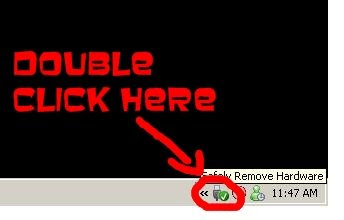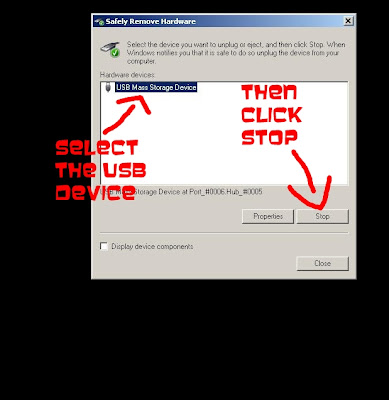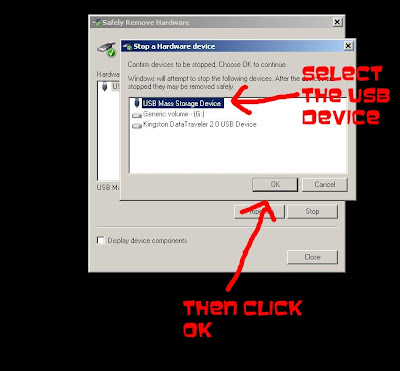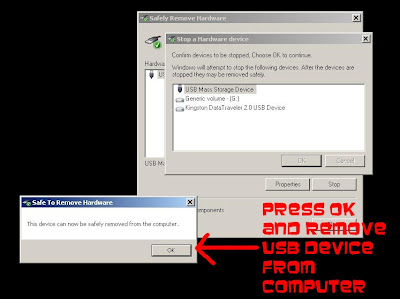How to turn your iPod Shuffle into a Regular MP3 Player
iTunes sucks. I bought an iPod shuffle because it didn't have all the bells and whistles of the other iPod's and I thought that the iPod Shuffle might not be trapped in the iTunes realm. I was wrong. It made my head hurt.
I search the internet for hours, finding a site that solved my problem with only an hour to spare before a 12 hour shift. Lucky for me, it was easy to understand, and even easier to implement.
So, if you're looking to turn your iPod Shuffle into something other than a controlling girlfriend, there's only one place you need to go:
http://shuffle-db.sourceforge.net/
Saturday, February 28, 2009
Wednesday, February 25, 2009
How to make you normal sized picture really BIG on forums
How to delay or speed up subtitles in VideoLan (VLC) Player
How to delay or speed up subtitles in VideoLan (VLC) Player
I finally found subs to a movie I've had on my harddrive for a year. The subs didn't line up. I fixed it. Here's how:
edit:
Brian added this:
You can also just press 'H' and 'J' while the video is running to align the subtitles backward and forward in time. The increments are in milliseconds so it can be pretty easily fine tuned that way, but I don't know if there's any way to save that setting.
I finally found subs to a movie I've had on my harddrive for a year. The subs didn't line up. I fixed it. Here's how:
- Open VLC Player.
- Click the File Menu.
- Click Open File.
- Click Browse to Open the Movie.
- Check the "Use a subtitle file" Box.
- Click Browse to Open the Subtitle.
- Click "Advanced Settings"
- Move the Delay into the minus if the subtitles are too fast, move it into the positive if the subtitles are too slow.
edit:
Brian added this:
You can also just press 'H' and 'J' while the video is running to align the subtitles backward and forward in time. The increments are in milliseconds so it can be pretty easily fine tuned that way, but I don't know if there's any way to save that setting.
Wednesday, February 4, 2009
How to Turn off the Explorer Click Sound in Windows Vista
How to Turn off the Explorer Click Sound in Windows Vista
This annoys me to the point of shoostings.
Here's how you shut if off for good.
1 - Open up the Sounds Configuration Panel by entering mmsys.cpl into the start menu search box. You can also go through the control panel, but through the search box is quicker and easier.

2 - The below window will open. Click the sounds tab.

3 - Scroll down to the Start Navigation option. It's near the bottom. Set the Start Navigation Sounds to NONE and press apply.

4 - Or just do what I do and turn all of the sounds off so you don't have to deal with all of the other annoying stock sounds and chimes.

This annoys me to the point of shoostings.
Here's how you shut if off for good.
1 - Open up the Sounds Configuration Panel by entering mmsys.cpl into the start menu search box. You can also go through the control panel, but through the search box is quicker and easier.

2 - The below window will open. Click the sounds tab.

3 - Scroll down to the Start Navigation option. It's near the bottom. Set the Start Navigation Sounds to NONE and press apply.

4 - Or just do what I do and turn all of the sounds off so you don't have to deal with all of the other annoying stock sounds and chimes.

Wednesday, January 28, 2009
How to Delete Words from your Custom Mozilla Firefox Dictionary
How to Delete Words from your Custom Mozilla Firefox Dictionary
I recently added a misspelled word to my Mozilla Dictionary and had a heck of a time figuring out how to delete it.
Below you'll find a picture-by-picture, step-by-step guide to removing your mistake.
Step 1:
Paste the following code into your Windows Start Menu Search function or use the Run function.
%APPDATA%\Mozilla\Firefox\Profiles

Step 2:
Open your Profile Folder and look for the following file:
persdict.dat

Step 3:
Open the file using Notepad. Open the Edit Menu and Click Find or Press ctrl+f to open the find box.

Step 4:
Punch the word in, press find, delete the word.

Step 5:
Save your work.

I kinda sucked with the picture guide so here's a step-by-step, no picture walkthrough to removing your misspelled words from the Mozilla Firefox Dictionary:
1. Post the following code in the Run/Search menu:
%APPDATA%\Mozilla\Firefox\Profiles
2. Find your profile folder and locate the following file:
persdict.dat
3. Open file with notepad (or other text editor)
4. Find misspelled word. Delete misspelled word.
5. Save.
6. WIN!
I recently added a misspelled word to my Mozilla Dictionary and had a heck of a time figuring out how to delete it.
Below you'll find a picture-by-picture, step-by-step guide to removing your mistake.
Step 1:
Paste the following code into your Windows Start Menu Search function or use the Run function.
%APPDATA%\Mozilla\Firefox\Profiles

Step 2:
Open your Profile Folder and look for the following file:
persdict.dat

Step 3:
Open the file using Notepad. Open the Edit Menu and Click Find or Press ctrl+f to open the find box.

Step 4:
Punch the word in, press find, delete the word.

Step 5:
Save your work.

I kinda sucked with the picture guide so here's a step-by-step, no picture walkthrough to removing your misspelled words from the Mozilla Firefox Dictionary:
1. Post the following code in the Run/Search menu:
%APPDATA%\Mozilla\Firefox\Profiles
2. Find your profile folder and locate the following file:
persdict.dat
3. Open file with notepad (or other text editor)
4. Find misspelled word. Delete misspelled word.
5. Save.
6. WIN!
Monday, January 26, 2009
How to Resize Images on Blogger
How to Resize Images on Blogger
I didn't really think about doing it this way until I had two pics I wanted to appear bigger on my blog. I used the Compose Drag Resize Method but couldn't line them up. After 15 minutes of trying I had a light bulb moment. Using the Edit HTML option, you can punch in the size manually and skip the headaches of the drag tool.
Step by Step:
Step 1:
Upload your images to blogger. Notice the little resize tab thing. Even though it's very tempting, avoid using it. Get out of Compose Mode and head to Edit HTML.

Step 2:
Now that you're in HTML, look for the width and height of each image (underlined below). Change the numbers to whatever size you want, be sure to leave the px. Just highlight the numbers and replace. Press PUBLISH POST.

Step 3:
View your post as great success.

I didn't really think about doing it this way until I had two pics I wanted to appear bigger on my blog. I used the Compose Drag Resize Method but couldn't line them up. After 15 minutes of trying I had a light bulb moment. Using the Edit HTML option, you can punch in the size manually and skip the headaches of the drag tool.
Step by Step:
Step 1:
Upload your images to blogger. Notice the little resize tab thing. Even though it's very tempting, avoid using it. Get out of Compose Mode and head to Edit HTML.

Step 2:
Now that you're in HTML, look for the width and height of each image (underlined below). Change the numbers to whatever size you want, be sure to leave the px. Just highlight the numbers and replace. Press PUBLISH POST.

Step 3:
View your post as great success.

Saturday, January 10, 2009
How to Add your Blog to your Google Webmaster Tools Account
How to Add your Blog to your Google Webmaster Tools Account
This tutorial will show you how to Add your Blog to your Google Webmaster Tool Account and verify it so you get full access to all the features.
It's really easy once you go through it once.
Let's get started.
Step One:
Sign into your Google Webmaster Account (https://www.google.com/webmasters/tools/dashboard), put your Blog URL (with .blogspot.com in it) in the box, then press Add Site.

Step Two:
When you arrive at the next page, press the "Verify Site" button/link. You need to Verify your site to get the full benefits of Google Webmaster Tools.

Step Three:
Press the drop down box and select "Add Meta Tag" as your verification option.

Step Four:
Highlight the code that pops up and copy it.

Step Five:
Go to your Blogger Dashboard, click on the "Layout" tab, then click on the "Edit HTML" tab.

Step Six:
Place your cursor right after the > in the "head" code.

Step Seven:
Press Enter and open up a black space after the code.

Step Eight:
Paste your copied Blogger Webmaster Tools Meta Code into the blank space.

Step Nine:
After you've placed the Meta code, Press "Save Template"

Step Ten:
Double check that the below page is the one that loads after your press "Save Template" Sometimes Google fails to save properly and you'll have to press back and re-paste the code.

Step Eleven:
After you've saved the template, head back to your Google Webmaster Tools account and click "Verify Site"

Step Twelve:
SUCCESS!

This tutorial will show you how to Add your Blog to your Google Webmaster Tool Account and verify it so you get full access to all the features.
It's really easy once you go through it once.
Let's get started.
Step One:
Sign into your Google Webmaster Account (https://www.google.com/webmasters/tools/dashboard), put your Blog URL (with .blogspot.com in it) in the box, then press Add Site.

Step Two:
When you arrive at the next page, press the "Verify Site" button/link. You need to Verify your site to get the full benefits of Google Webmaster Tools.

Step Three:
Press the drop down box and select "Add Meta Tag" as your verification option.

Step Four:
Highlight the code that pops up and copy it.

Step Five:
Go to your Blogger Dashboard, click on the "Layout" tab, then click on the "Edit HTML" tab.

Step Six:
Place your cursor right after the > in the "head" code.

Step Seven:
Press Enter and open up a black space after the code.

Step Eight:
Paste your copied Blogger Webmaster Tools Meta Code into the blank space.

Step Nine:
After you've placed the Meta code, Press "Save Template"

Step Ten:
Double check that the below page is the one that loads after your press "Save Template" Sometimes Google fails to save properly and you'll have to press back and re-paste the code.

Step Eleven:
After you've saved the template, head back to your Google Webmaster Tools account and click "Verify Site"

Step Twelve:
SUCCESS!

Saturday, January 3, 2009
How to Add New Folders to Your Windows Vista Start Menu
How to Add New Folders to Your Windows Vista Start Menu
I'm not going to lie. I didn't know how to do this. I tried everything. But couldn't figure it out. It literally took me months to finally (accidentally) figure out how to add folders to the Vista Start Menu. Anyways, rather than forget in a week or so, I created this little tutorial.
Step One:
Right-Click on the Start Menu.
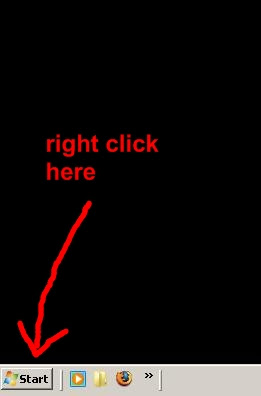
Step Two:
Left-Click on "Open All Users"
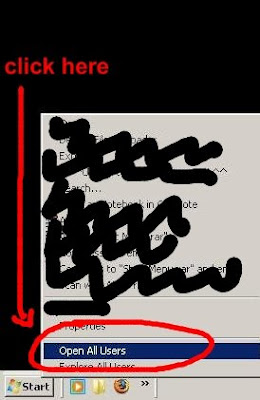
Step Three:
A folder will open. Double-Click on the "Programs" folder.
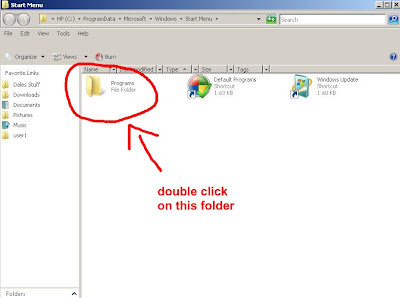
Step Four:
Once inside the "Programs" folder, right-click anywhere in the folder, left-click the "new" menu, left-click the "folder" option.
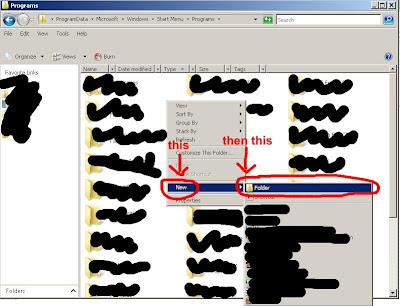
Step Five:
Name your folder.
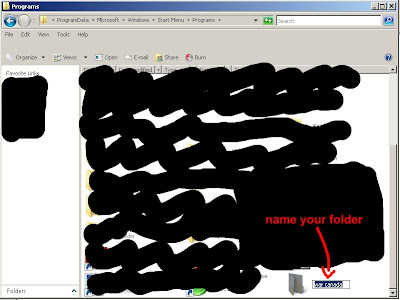
Step Six:
Great success.
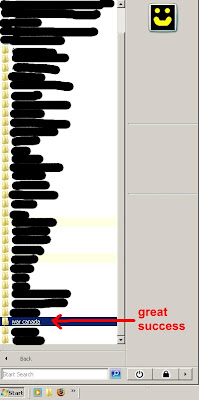
I'm not going to lie. I didn't know how to do this. I tried everything. But couldn't figure it out. It literally took me months to finally (accidentally) figure out how to add folders to the Vista Start Menu. Anyways, rather than forget in a week or so, I created this little tutorial.
Step One:
Right-Click on the Start Menu.
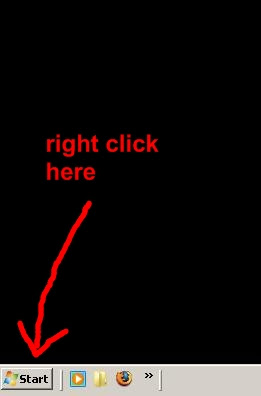
Step Two:
Left-Click on "Open All Users"
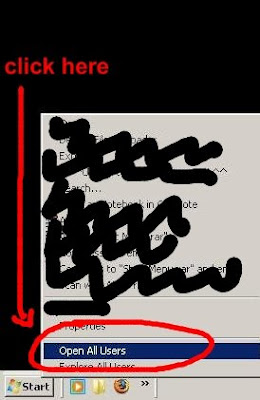
Step Three:
A folder will open. Double-Click on the "Programs" folder.
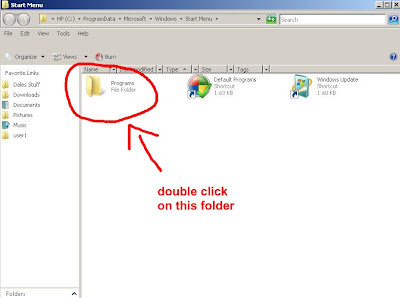
Step Four:
Once inside the "Programs" folder, right-click anywhere in the folder, left-click the "new" menu, left-click the "folder" option.
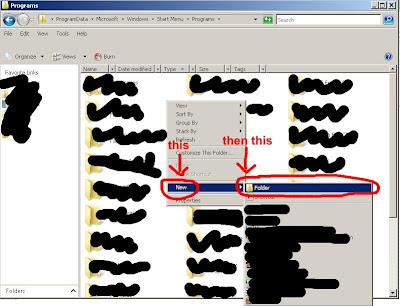
Step Five:
Name your folder.
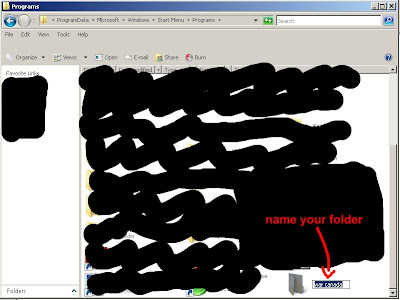
Step Six:
Great success.
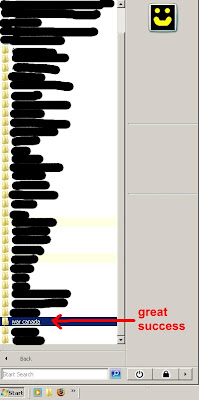
Wednesday, December 17, 2008
How to Safely Remove a USB from your Computer (Vista Edition)
Friday, November 28, 2008
How to Block Users on Forums/Boards
How to Block Users on Forums/Boards
If you're like me, you like to post on forums. Posting on forums can be great fun, but sometimes there's that certain poster you just don't want to deal with, ever. If you're like me, you are that poster, and this guide will be helping people block you, if you're not like me however (and possibly want to block me) this guide will teach you the ways of the block.
Step 1:
Go to your user control panel and select "Edit Ignore List"

Step 2:
Type the name of the user you want to block in the text box and click submit.

Step 3:
Laugh at the blocked poster.

Very simple. Now you don't have deal with that idiot "hotnewton" anymore.
:)
If you're like me, you like to post on forums. Posting on forums can be great fun, but sometimes there's that certain poster you just don't want to deal with, ever. If you're like me, you are that poster, and this guide will be helping people block you, if you're not like me however (and possibly want to block me) this guide will teach you the ways of the block.
Step 1:
Go to your user control panel and select "Edit Ignore List"

Step 2:
Type the name of the user you want to block in the text box and click submit.

Step 3:
Laugh at the blocked poster.

Very simple. Now you don't have deal with that idiot "hotnewton" anymore.
:)
Subscribe to:
Posts (Atom)