I'm not going to lie. I didn't know how to do this. I tried everything. But couldn't figure it out. It literally took me months to finally (accidentally) figure out how to add folders to the Vista Start Menu. Anyways, rather than forget in a week or so, I created this little tutorial.
Step One:
Right-Click on the Start Menu.
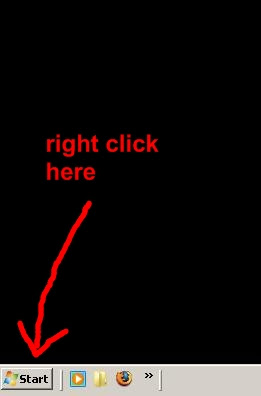
Step Two:
Left-Click on "Open All Users"
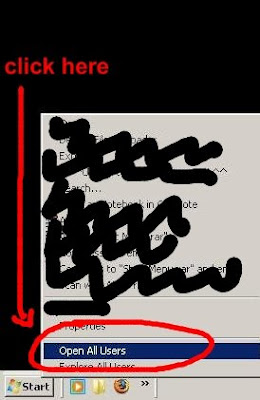
Step Three:
A folder will open. Double-Click on the "Programs" folder.
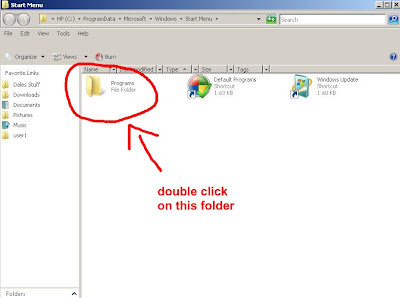
Step Four:
Once inside the "Programs" folder, right-click anywhere in the folder, left-click the "new" menu, left-click the "folder" option.
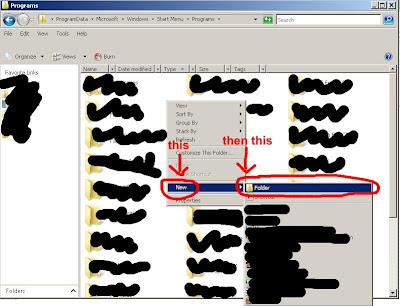
Step Five:
Name your folder.
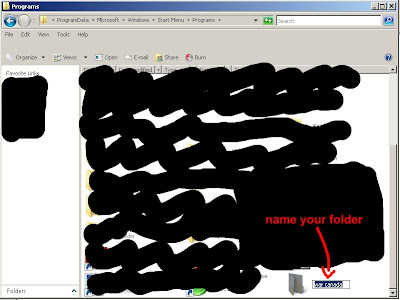
Step Six:
Great success.
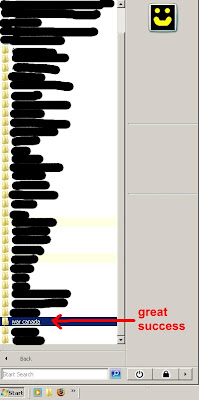
No comments:
Post a Comment