or How to Create a Two Frame GIF Image Using GIF Animator
This is a step-by-step guide to help you make your two frame GIF images for use with MSN Messenger Custom Emoticon Creation. You are going to have to click on the images to see them full size, sorry about that.
I picked this photo to work with:

I turned it into this photo (you will see no difference, but if you save both, you'll notice the different file format):

Step One:
Open GIF Animator Software and click Add Image in the File Menu.

Step Two:
Select the file you wish to work with and press "open"

Step Three:
Take a look at the picture. Not really a step itself, but you can resize the image, rotate, color, trim, etc.

Step Four:
Right Click on the Image in the Frame bar and select Duplicate Image.

Step Five:
You'll now notice that there are two images in the frame box. Success.

Step Six:
Go back to the File Menu and select Save File As - GIF File.

Step Seven:
Name Your File.
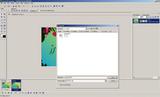
Step Eight:
Create your Custom Emoticon (tutorial coming soon) and take a look. In this pic I made one of each, stationery and animated. You'll notice the size difference. In hindsight, I should've used a different image as the writing is still too small, but you get the idea.

I tried to make this pretty straight forward.
I hope I've helped.
Let me know if you need anything else.
Thanks for reading.
No comments:
Post a Comment