My image viewer glitches sometimes and really messes with my computer experience. To fix it, I used to restart my computer, if I happened to be downloading something or if I happened to be in a call, I'd have to stop doing anything productive and wait to restart my computer.
I was messing around and decided to try and restart explorer in hopes of avoiding an entire restart, and by golly, it worked.
So, here's how to restart Explorer in Windows Vista:
Method 1:
Open Task Manager (Crtl+Shift+Esc or Crtl+Alt+Delete or Right-click on Task Bar and Select Task Manager)
Click on the processes tab
Click on explorer.exe and then click end process
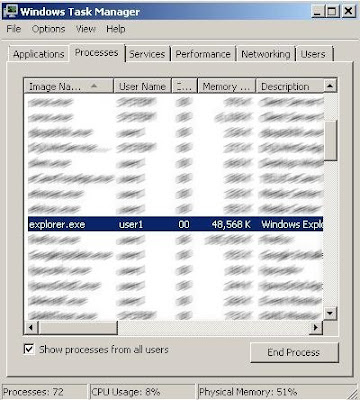
A confirmation box will pop up, click End Process again
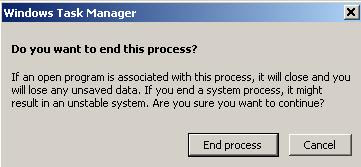
To restart explorer:
Open the Task Manager Again
Click the File Menu
Select New Task (Run...)
Type explorer.exe and then click OK
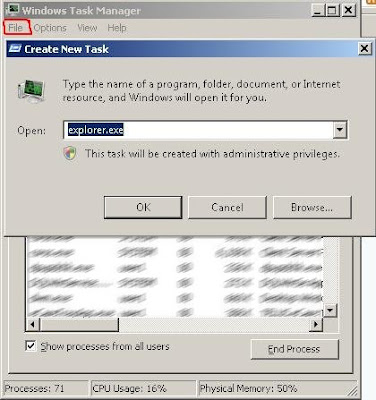
Everything is back. Yay.
Method 2:
Press Crtl+Shift and right click on any blank space in the Start Menu.
Release Ctrl+Shift and click on the Exit Explorer option
Restart Explorer using the Restart Method outline in Method 1
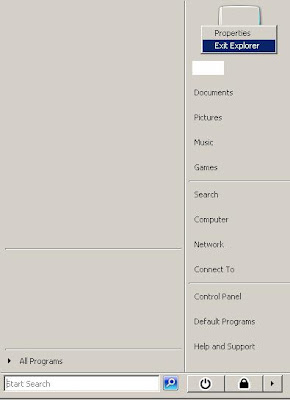
No comments:
Post a Comment