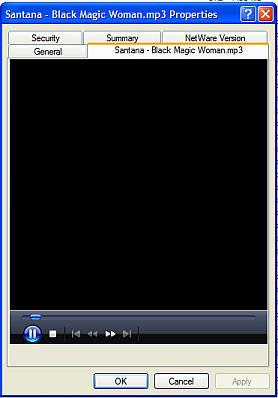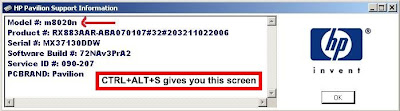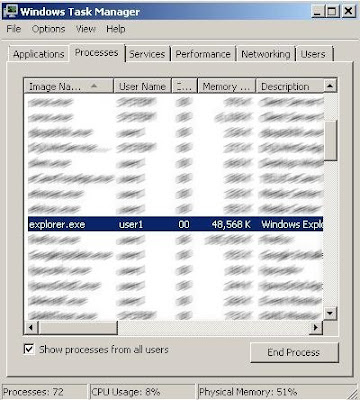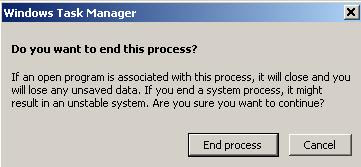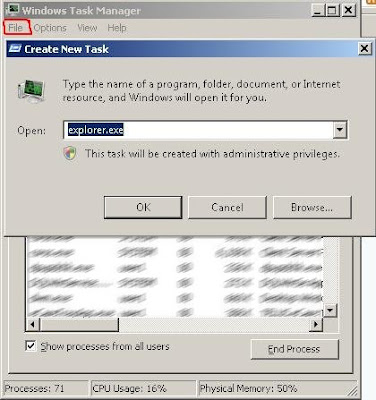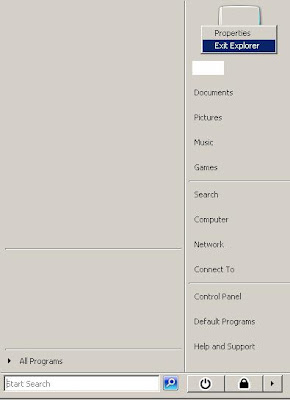How to Remove Windows Media Player from your Right-Click Properties boxI don't know how many people this will help, but it sure helped me.
First I'll show you what I'm talking about:
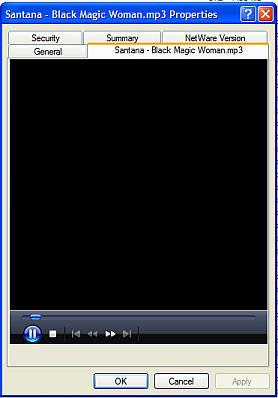
That's not my pic, I lost my original one and didn't think to take a screenshot before trying yet another fix.
The problem (if you view it as one) is Windows Media Player being integrated into your properties box. Any time right-click properties on a media file, the above appears. This might not seem like a huge problem, and it wouldn't be... if it didn't autoplay.
Yes, it autoplays the file. If you wear headphones, have roommates, family, or simply don't enjoy having the life scared out of you, this is a huge problem.
Another problem, is the autoplay doesn't turn off if you press cancel, only if you press OK. So, if you cancel it, you have to restart your computer to shut it up. Or you have to restart explorer.
Anyways, here is how I removed the Windows Media Player Properties integration:
You simply remove Windows Media Player Context Menu Integration.
You do this by:
1. Click Start
2. Click Run
3. Type in regsvr32 /u wmpshell.dll
4. Click Enter
There's a problem though, it removes WMP as your default player and latches programs onto other stuff. My movies opened with VLC, I was fine with that, but my MP3 files opened with Depositfiles Uploader. Weird.
I was afraid to bring the WMP Context Menu Integration back, but I had to or I'd be stuck with an even bigger hassle with my MP3's.
Here's how you enable WMP context menus :
1. Click Start
2. Click Run
3. Type in regsvr32 wmpshell.dll
4. Click Enter
Lucky for me, the properties menu integration disappeared. I have no reason to believe this won't work for all systems.
So, step by step:
Disable WMP Menu Integration by following these steps:
1. Click Start
2. Click Run
3. Type in regsvr32 /u wmpshell.dll
4. Click Enter
Then re-enable WMP Menu Integration by following these steps:
1. Click Start
2. Click Run
3. Type in regsvr32 wmpshell.dll
4. Click Enter
and your problem
should be gone.